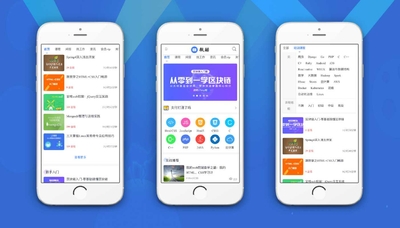微酷网络手机模板调用数据说明 微酷网络educationTOUCH手机模板个性化数据调用方式采用的是discuz内部调用方式。(建议通读完全文的再进行操作) 调用案例 论坛首页---forum.php?forumlist=1&mobile=2
导读首页----forum.php?mod=guide&view=newthread
一共11个数据调用位置(最新发布,最新回复,热门推荐,编辑推荐分别算一个)
进入后台管理中心—门户—模块模板 添加对应的调用模板
1. wic_education_touch_indexbanner
调用代码 - [loop]
- <div class="swiper-slide">
- <a href="{url}">
- <img src="{pic}" />
- </a>
- </div>
- [/loop]
2. wic_education_touch_indexblock1
调用代码: - <ul>
- [loop]
- <li>
- <a href="{url}" class="flex_box2">
- <div class="pic"><img src="{pic}" /></div>
- <div class="info flex">
- <h3>{title}</h3>
- <div class="other cl">
- <span># {forumname}</span>
- <em><i class="iconfont icon-view mr5"></i>{views}</em>
- </div>
- </div>
- </a>
- </li>
- [/loop]
- </ul>
3. wic_education_touch_indexnote
调用代码: - <ul>
- [loop]
- [order=odd]<li class="odd">
- <a href="{url}"{target}>
- <img src="{pic}" />
- <h3>{title}</h3>
- <p>{views}人学习</p>
- </a>
- </li>[/order]
- [order=even]<li class="even">
- <a href="{url}"{target}>
- <img src="{pic}" />
- <h3>{title}</h3>
- <p>{views}人学习</p>
- </a>
- </li>[/order]
- [/loop]
- </ul>
4. wic_education_touch_indexdynamic
调用代码: - <ul>
- [loop]
- <li>
- <div class="tit"><a href="{url}"{target}>{title}</a></div>
- <div class="info cl">
- <a href="home.php?mod=space&uid={authorid}" class="author z"><img src="{avatar}" width="20" height="20" />{author}</a>
- <span class="time z">{dateline}</span>
- <span class="reply y">{replies} 评论</span>
- <span class="view y">{views} 浏览</span>
- </div>
- </li>
- [/loop]
- </ul><span style="font-size: 12pt; text-indent: 0cm; background-color: rgb(255, 255, 255);"> </span>
5.wic_education_touch_indexheadline
调用代码: - [loop]
- <div class="swiper-slide">
- <a href="{url}">{title}</a>
- </div>
- [/loop]
6.wic_education_touch_indexteacher
调用代码: - <div class="wic_index_elite_teacher">
- <ul class="swiper-wrapper">
- [loop]
- <li class="swiper-slide"><a href="{url}"{target}><img src="{avatar_middle}"/><p>{title}</p></a></li>
- [/loop]
- </ul>
- </div>
进入管理中心—门户—模块管理—数据调用
一共需要添加10个数据调用 模块标识为wic_education_touch_indexbanner,wic_education_touch_indexblock1,wic_education_touch_indexblock6,wic_education_touch_indexblock8,ic_education_touch_indexheadline 添加时模块分类要选择帖子模块 模块标识为wic_education_touch_indexblock2,wic_education_touch_indexblock3,wic_education_touch_indexblock4,wic_education_touch_indexblock5添加时模块分类要选择静态模块
数据来源要选择分类信息
分类信息要选择求职招聘 模块标识为wic_education_touch_indexblock7添加时模块分类要选择会员模块
模块标识与显示样式对应表(下图的模块模板就是显示样式,添加的时候要注意之间的对应关系)
是否含图片 模块标识为wic_education_touch_indexbanner,wic_education_touch_indexblock1,wic_education_touch_indexblock6 需要选择是 含图片
显示条数与模块标识对应表
其他的选项根据自己的需要进行选择填写就可以(都是字面意思例如所在版块) 最后一步,以上都顺利设置之后就会出现下图
点击右边的内部调用
分别点击就会在窗口上弹出以上窗口 进入应用--W!education手机模板管理--设置(没有的话 需要先在插件里面安装一下即可出现) 将数字填写到相应的对应关系中(对应关系在图下方)
首页幻灯片配置----------wic_education_touch_indexbanner 首页模块1-----------wic_education_touch_indexblock1 首页模块2-----------wic_education_touch_indexblock2 首页模块3-----------wic_education_touch_indexblock3 首页模块4-----------wic_education_touch_indexblock4 首页模块5-----------wic_education_touch_indexblock5 首页模块6-----------wic_education_touch_indexblock6 首页模块7-----------wic_education_touch_indexblock7 首页模块8-----------wic_education_touch_indexblock8 首页头条设置---------wic_education_touch_indexheadline 将复制的代码进行相应替换保存就可以了 如果有不明白的地方请联系在线客服 微酷网络手机模板修改说明 手机模板开启方法 1.将风格选择为手机触屏版
2.全局开启手机版
模板文件目录
主要文件介绍如下 Common公用文件夹 Common/header.htm头部文件 Common/footer.htm底部文件 Forum 论坛文件夹 Forum/discuz.htm论坛首页 Portal 门户首页夹 Portal/index.htm首页 Static文件夹 存在一些js文件 图片文件 css文件 Static/css/touch_extend.css是模板的css样式文件 如果有不明白的地方请联系在线客服
W!education手机模板管理 插件
对应模板区域如下图
快捷菜单
根据自己需要进行设置对应模板区域如下图
内容发布项目
对应模板区域如下图
侧边栏导航
对应模板区域如下图
底部导航
对应模板区域如下图
|